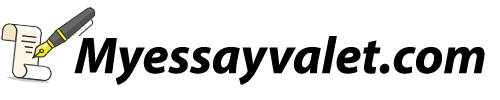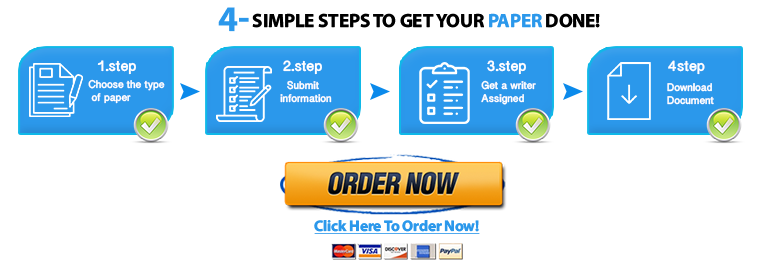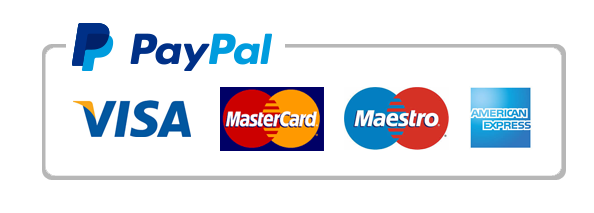data analytics 9
City of Somerville, MA: Transaction Analysis (Financial Accounting)
Learning objectives
- Create a pivot table in Excel
- Format a pivot table
- Apply filters to a pivot table
- Create sum, count, and average columns in a pivot table
- Sort a pivot table
- Create a pivot chart in Excel
- Analyze transactions using a pivot table and a pivot chart
Data Set Background
Paul Revere rode through the City of Somerville, Massachusetts, during his famous “Midnight Ride.†Its Prospect Hill was where the first Grand Union flag was raised under orders by General George Washington on January 1, 1776.
Today, Somerville is a city with a population of almost 80,000 and is one of the most ethnically diverse cities in the country. It is located just two miles north of Boston and occupies just over 4 square miles.
The City of Somerville, MA, posts its checkbook online (Links to an external site.) for public use. This data analytics activity uses the City of Somerville (Somerville) checkbook dataset for the years 2013 – 2016 and contains more than 55,000 records.
Note: Even though the City of Somerville, MA, uses a fiscal year from July 1 through June 30, calendar years are used here so that the analysis does not get complicated from the conversion from fiscal years to calendar years in Excel pivot tables.
Data Dictionary
- Item Number: This field is a sequential number assigned during the year. The year was added to the item number to create a unique identifier for each transaction.
- Category of Gov: This field indicates whether the transaction relates to Education, General Government, or Public Works, the three divisions of government for the City of Somerville.
- Vendor Name: This field contains the name of the entity related to the transaction.
- Amount: This field is the amount of the check.
- Check Date: This field is the date that the check was written.
- Department: This field is the department within the Category of Government related to this transaction.
- Check # : This field is the sequential check number.
- Org Description: This field gives additional detail about the specific organization within the general Department related to this transaction.
- Account Desc: This field provides additional detail about the purpose of the transaction.
- Item Class: This is the only fictitious field that was added to Somerville’s dataset. This field attempts to classify Somerville’s checkbook items into broad classes for ease of analysis and interpretation.
Requirements
For each of the following requirements, create a new pivot table in a new worksheet. Name each new worksheet as “Req 1,†“Req 2,†etc. Format the dollar amounts in each pivot table or pivot chart using the accounting format with zero decimal places. Format non-currency numbers in each pivot table or pivot chart using the accounting format with zero decimal places.
- From 2013 – 2016, what was the total spending in each of the four calendar years?
- In each of the years 2013 – 2016, how much was spent in each of the three categories of government (Education, General Government, and Public Works)?
- In 2016, which account (use the field “Account Desc†for this answer) was the largest in the General Government category?
- In 2016, who was Somerville’s largest vendor as measured by total dollars spent? How many separate payments did the city make to this vendor? What was the average amount of each payment to this vendor? Why did the city pay this vendor?
- How much in expenditures did Somerville have related to Property, Plant and Equipment (use the field “Item Class†for this answer) in the General Government category in each of the years 2013 – 2016? How much in expenditures in each of those years were related to repairs and maintenance?
- Prepare a pivot table that shows a line chart of Somerville’s expenditures in each of the three categories of government (Education, General Government, and Public Works) for the years 2013 – 2016. Prepare a pivot chart using the line chart type of this information on the same worksheet. Analyze the pivot chart and summarize the trends.